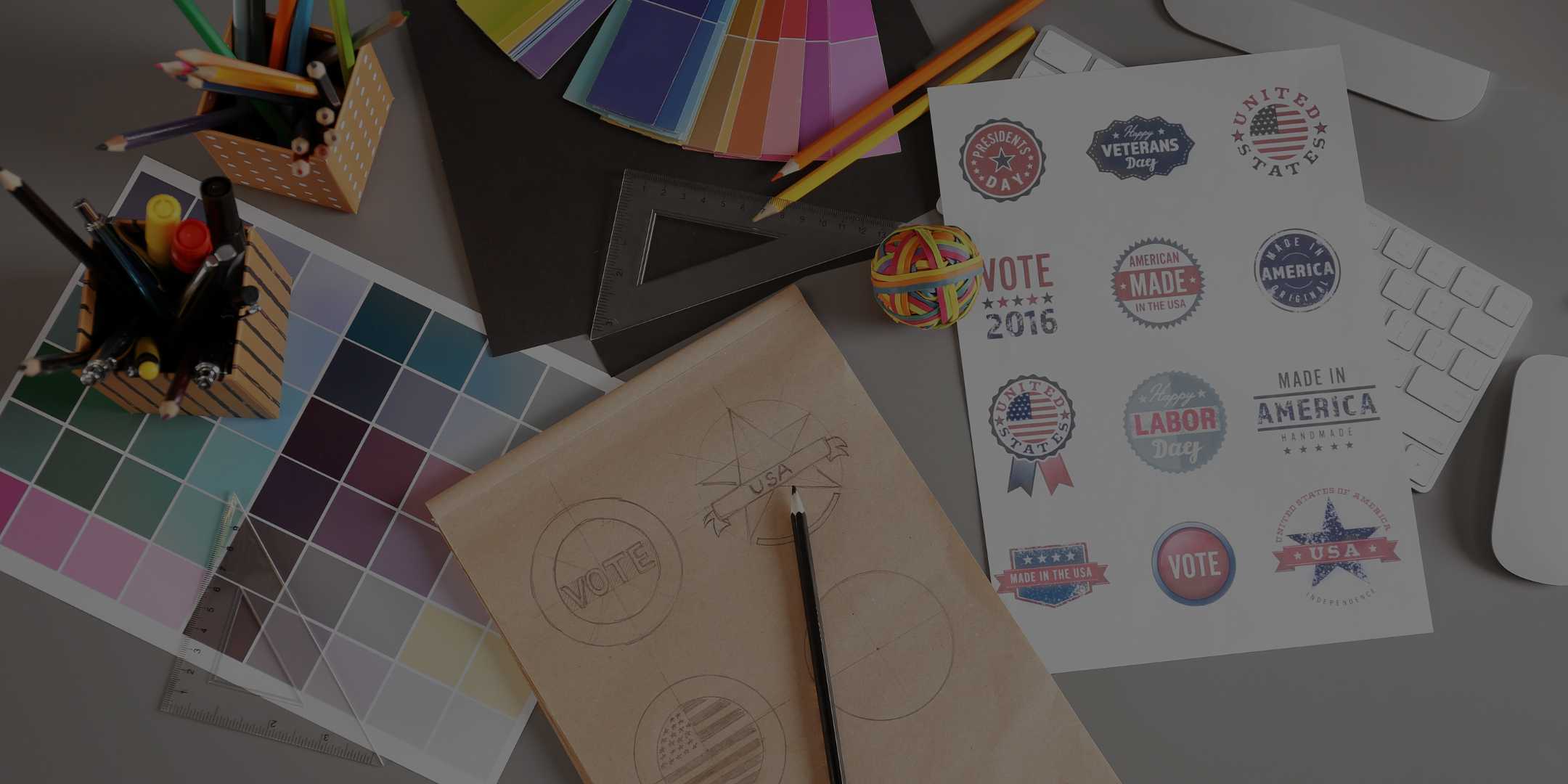
5 Graphics Tools to spruce up Social Media posts
“Everyone of us spends most of our time in front of the screen, on social media. It’s a bypass to reach out to a wider audience, no doubt. But there’s a catch! It’s difficult to decide the type of post that can grab people’s attention well. That’s where graphics can do the magic.” says a friend and the founder of Webwooz Media, Jigar Chopra.
People are busy, and some also are lazy. As per a study by Adelie Studios, there are 4x more people who prefer videos of products than reading about it. But it’s also a fact that people perform better when they get accompanying graphics to follow.
Visuals, however, aren’t used only to speak a thousand words; they also act as a magnet to people’s attention. You will more likely click on a link preview with an intriguing image, than one without any. 84% of Facebook users do so, at least.
“Your post gets a very little time to stir people to engage with it. A graphic, as you know, catches the attention instantly & makes people stop scrolling for a while. Every element, shape and colour have their own value... and their combination creates a story, a micro-story. Graphics triggers the emotions... in just a few microseconds. They offer an outstanding ROI for your social media posts.” Jigar added further.
And you don’t have to be a professional designer to create alluring social media graphics. There are many simple tools to get you started. So, without further ado, let’s check the list of 5 tools to make your social media posts more graphics oriented –
Canva – Social media graphics designer
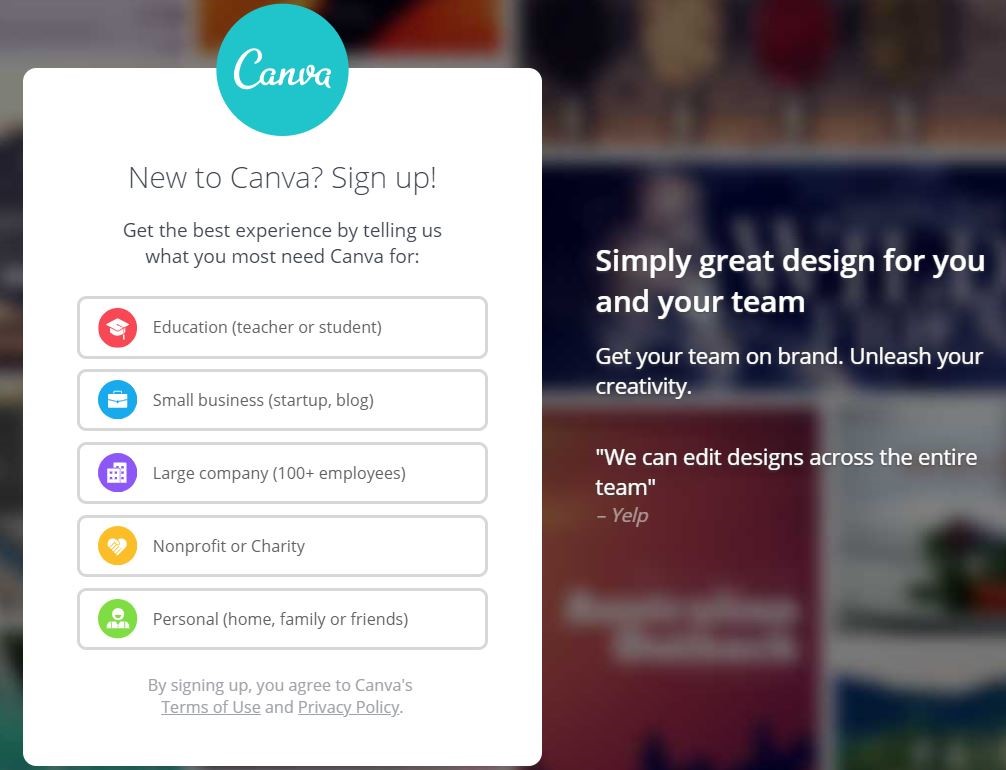
Canva is one of the best social media graphics tools. And I say so because it has predefined templates for different types of social media posts. You can use its drag-and-drop interface to create customised Facebook posts, Instagram stories, Pinterest graphics, and whatever else you can think of.
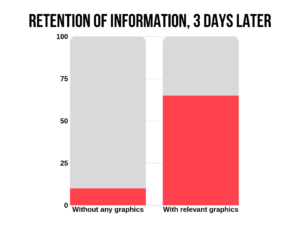
I have a quick guide to demonstrate some of the tools available and create featured images for articles. But you can use those tools to create magic on social media too. You can pick Canva templates to even design flashy brochures for events or detailed infographics for your followers.
Researchers say that with relevant images, people can keep 65% of the information three days later, which is a meagre 10% for a text-only version. Also, infographics get a lot of shares on social media sites.
Sign up for a free trial (I will earn commission)
Additional Read – A brief guide to colour codes on the web.
Lunapic – Social media graphics editor
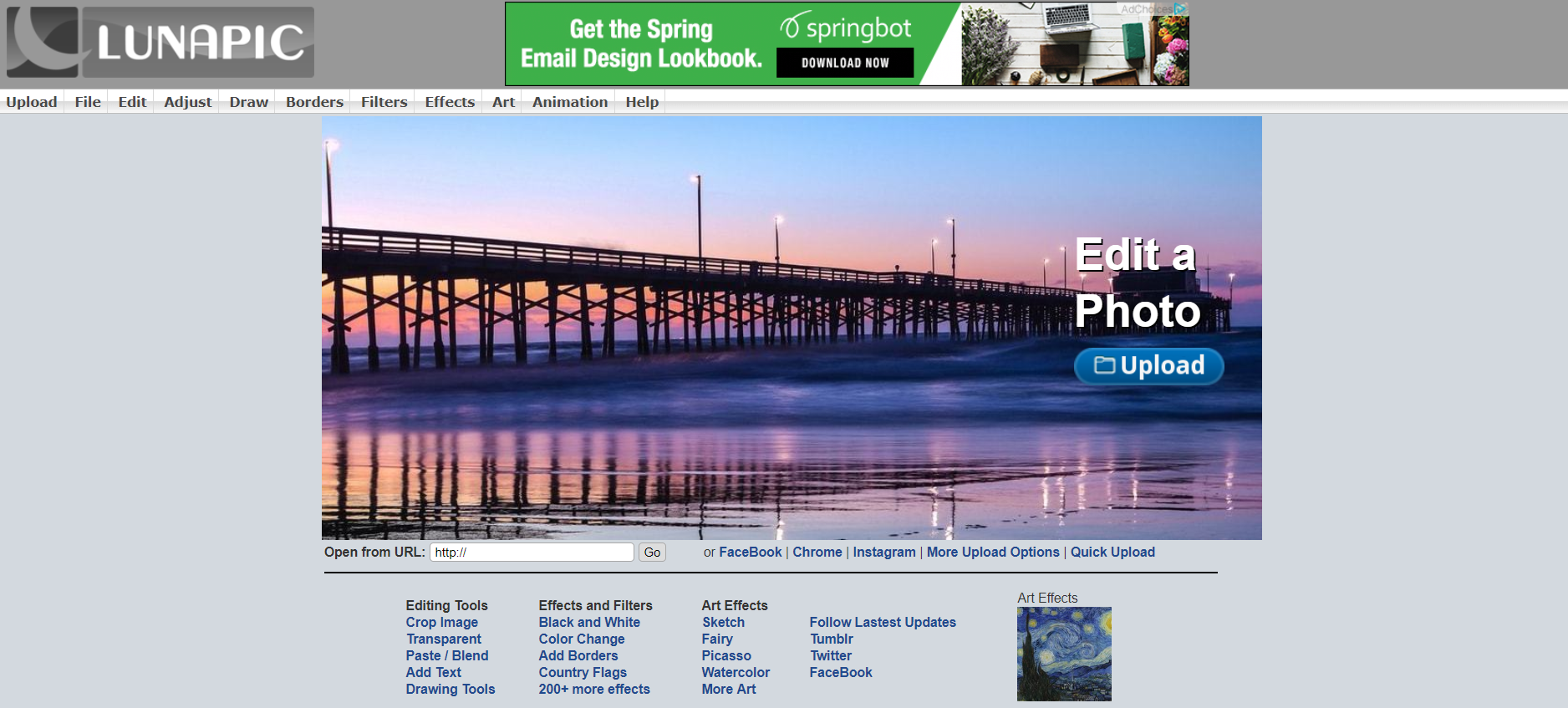
Although Lunapic doesn’t have an attractive interface like other image editing tools, it gets the work done. It’s an online photo editing software available for free. It might not have all those fancy tools and effects that you can find in Adobe Photoshop, but there still are many.
There is more than enough available for you to edit and touch-up your images for blemish-free social media graphics. You can change unwanted colours or make them transparent, blur images, draw on them or add a colourful border. There are hundreds of effects and filters available with this online image editing tool, Lunapic.
Although, I haven’t been able to try all that is offered, have listed a few helpful image processing options available with Lunapic, step-by-step. Once done, you can share the image directly to Facebook, Instagram or other social media profiles.
Biteable – Create stories through videos
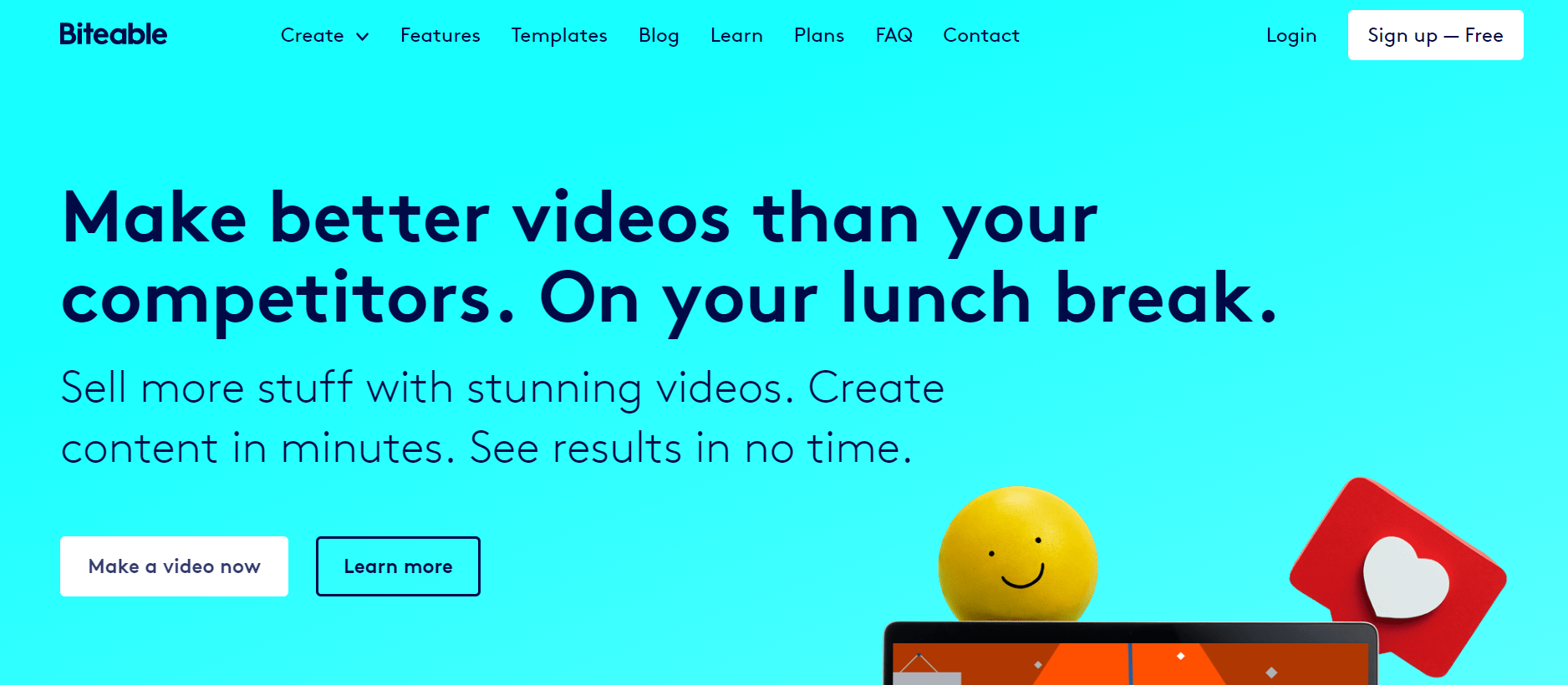
58% of users prefer visual-first content and videos is among their main preferences, reveals the Sprout Social Index of 2018. You can use videos for product demonstrations, you can build them to explain various concepts and also tell stories.
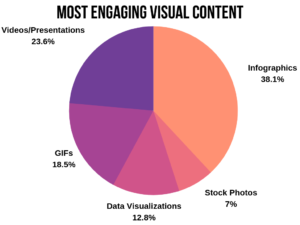
Biteable is one of the social media graphics tools which can be used to create a variety of animated videos. And it’s one of the easiest cloud-based online video making software. You don’t have to download anything and no longer have to spend countless hours to create explainer videos or animated stories.
There are hundreds of different templates which you can select for individual scenes. Then, fill in the text, choose your colour scheme and audio, and let it compile the animated slides into one video.
Biteable is the simplest video maker which I have used and loved, and it is actually simple.
Headliner – Provide more value with your recordings
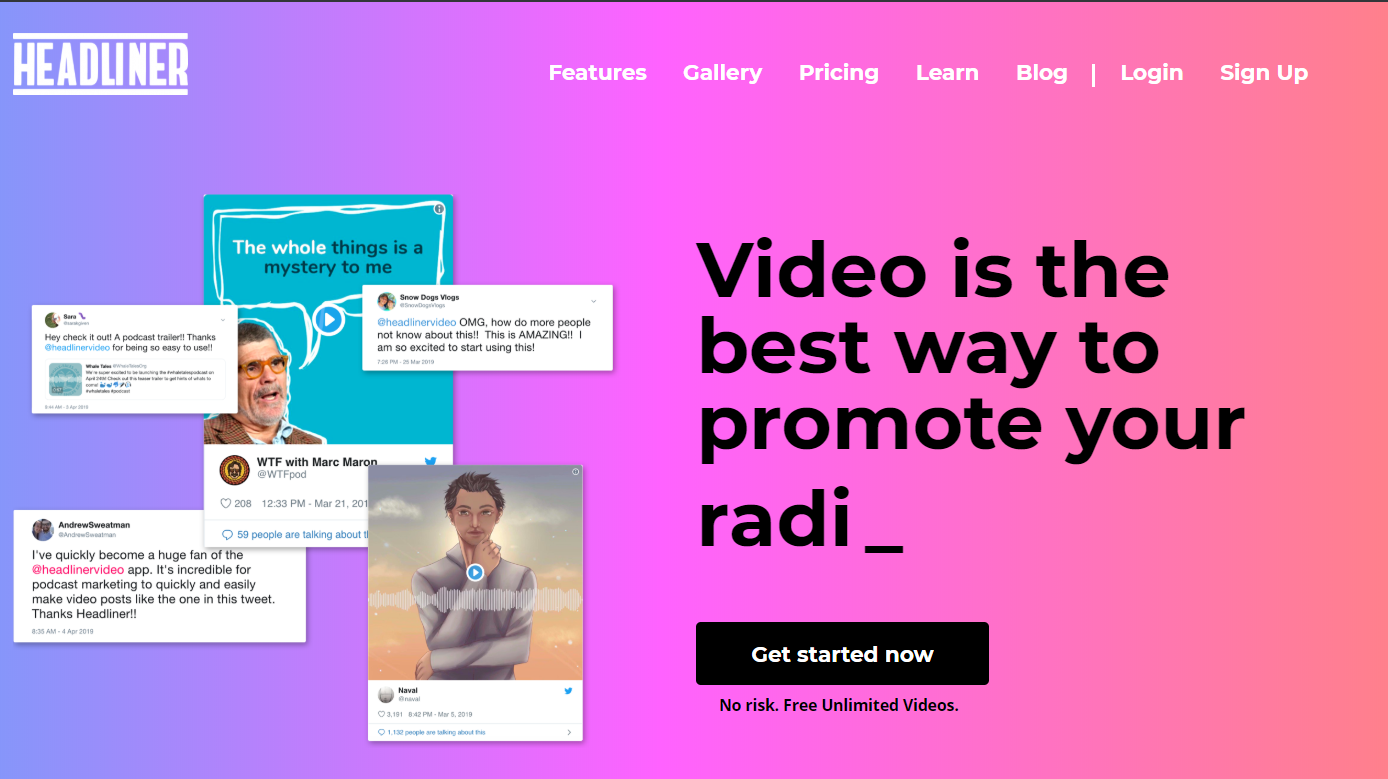
The Headliner app is a blessing for those who create recorded posts, either audio or video. It’s a browser-based tool which you can use to transcribe your podcast and turn them into social media videos. Design an attractive cover art using Canva, upload it to Headliner, add the audiogram and you’re ready to share your podcast audio as a sleek video.
You can also feed in text snippets to Headliner, and it will find relevant images to compile them into an informative video. And Headliner also comes handy when you need subtitles for your recorded social media videos. In fact, 85% of Facebook videos are watched without sound, and you should thus, subtitle your videos.
Editing the transcript and making corrections might be a little problematic at first, but the process is straightforward. And once you get the hang of it, you’ll love to use Headliner for attractive social media videos out of your recordings.
Google Slides – Design informative social media graphics
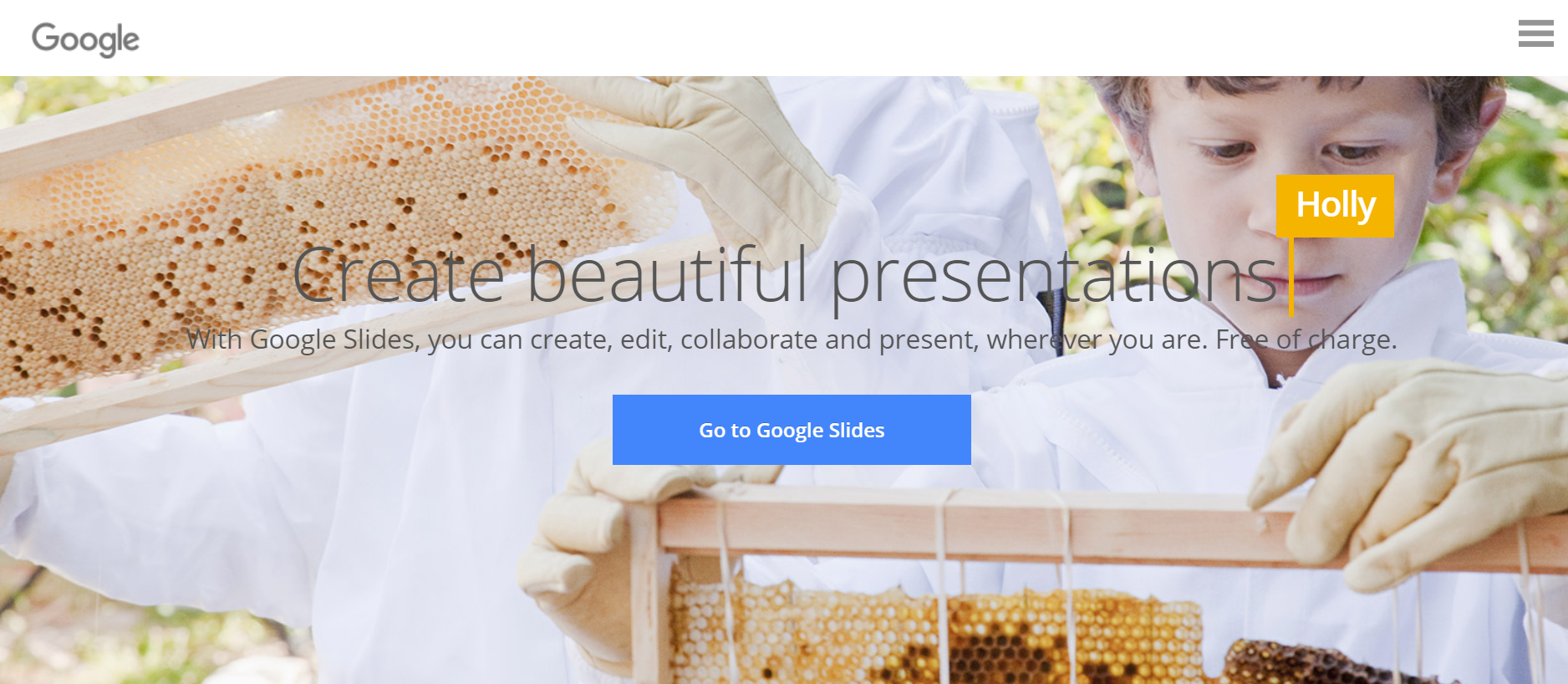
Let me be honest here! Google Slides is the newest addition to my list of social media graphics tools. And the only reason it is there is because of its capability to export the elegant slides into a beautiful PDF file. Yes, another effective tool provided by the mighty Google.
Design an informative eBook which is attractive as well and see your followers drooling over it. You can even download the slides as individual images and use them as Instagram stories to, of course, tell a story, part by part.
I haven’t explored it all, so check it out and tell me in the comments what all you are planning to make out of Google Slides.
Well, that would be the end of the article, but here’s something more to have an unmatched social media profile. And that’s by adding a part of you, literally, to your social media graphics.
Tip 1 – Personalise your social media graphics with Bitmoji
People love personalisation and humanisation, and Bitmoji is an app available for iOS and Android to create a customised avatar, that looks like you. You can customise the eyes, hair colour, body colour, hairstyle, physical appearance and also clothes.
The app then “fits” your avatar in thousands of different designs available. Whether its Holi, Diwali, New Year, Christmas or Halloween, you’ll find something to customise your social media graphics.
You can download the image and then share it as required. Craving for pizza? Show it with Bitmoji. Working till late? Bitmoji has a design. It can even help you drop a Hi or wish Good Morning/Night. By the way, say Hello to me.
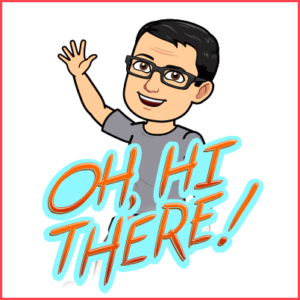
Once your avatar is ready, you can enable Bitmoji Keyboard from your phone’s settings to use Bitmoji while chatting. And there also is Bitmoji extension for Chrome, to download the designs to PC or integrate it with Gmail.
Tip 2 – Use the tools available in Instagram Stories
When we talk about social media graphics, we can’t forget Instagram. After all, it’s completely graphical. And if you use Instagram Stories often, you must have enjoyed adding text to your images. You can also decorate your image with emojis, GIFs, place tags, temperature or hashtags.
And do you know what the best thing is? You can save the edited image to your phone even if you don’t want to share it there. So, use it to your benefit and make your social media posts more vibrant, easily.
BONUS – Free stock photo sites
If you ever searched for beautiful photos for background or editing, you sure have come across websites like Shutterstock, Getty Images, Alamy or iStock. Alas! They require you to pay if you want to use those images.
But just because those are paid, doesn’t mean you should pick any image from Google searches. It will land you into trouble (if caught!). But not to worry, there are many websites which have royalty free images, and they don’t cost you a penny.
Pixabay and Pexels are two such websites that I use regularly. You can search, download and use high-quality images from them, and no one would bat an eye. Unsplash is another website in the list, and there also is Freepik, allowing you to download free vector graphics and icons.
UPDATE – Canva acquired Pexels and Pixabay on May 17, 2019. So, if you use Canva, you can find plenty of free stock images there itself.
Now, that you’re fully armed with various graphics tools and resources, add some glamour to your social media graphics. Try and learn!
“It’s through mistakes that you actually can grow. You have to get bad in order to get good.” – Paula Scher
Subscribe to the Lazy Newsletter to get book summaries, content tips and occasional hugs in your inbox.
And if you feel this post helped you today, you can send me a coffee… It's up to you; you can choose not to.