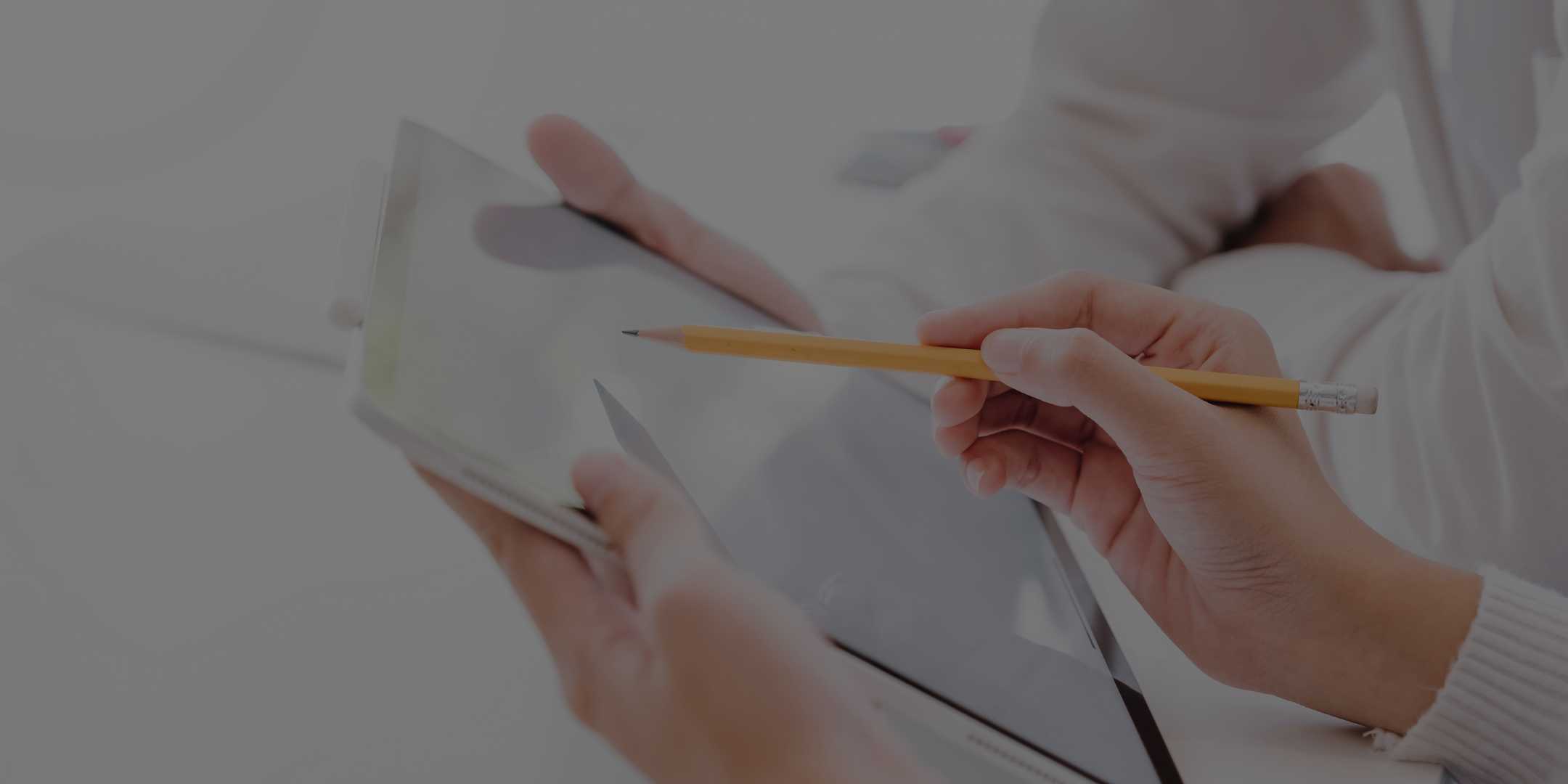
LinkedIn Profile Tips 1.3 – Comprehensive Profile Summary
Once someone arrives on your LinkedIn profile, you should make sure he/she doesn’t get off dissatisfied. But a vague LinkedIn profile summary can lead to it.
The summary should be a window of you; it should be your story. Your profile summary should help people understand you professionally as well as personally. It shouldn’t be your resume but should be attention-grabbing. It should speak about the overall you and not just the role you’re looking for. LinkedIn isn’t a job portal.
But, also see that it doesn’t portray you as unfocused, but highlights your abilities and still is eye-catchy for the HRs. And here are a few tips I have for you –
This is Part 1.3 of “How to use LinkedIn to get jobs?” series.
First, find out the purpose
Yep, first things first! Define your ideal job type. A salesperson would have a LinkedIn profile summary different from that of a programmer, and a fresher’s style wouldn’t be similar to that of someone experienced.
The salesperson can use the space to sell himself and demonstrate his skills right away; programmer, by the way, might enlist his abilities and some performance feedback. While a fresher would like to detail the college projects he/she has pulled off, an experienced personnel would be talking about the skills and experience.
Freelancers or contract workers might like to carve their LinkedIn profile summary as their elevator pitch, but a bit detailed. Putting information about services and contact details within the summary work wonders.
Now that you have a vision of your purpose let’s find what to include in a summary and how.
Get a little personal
While LinkedIn is a professional networking platform, don’t consider the profile summary as your resume. Design it as if interacting with someone in a networking event (maybe).
Let people know about your passion and personality. Your summary should tell what’s unique about you; after all, everyone here is expert, top-performing, hard-working, dedicated, motivated, results-oriented and a responsible team player.
Personalise your first two-three sentences in a way that impacts the most. Avoid any cliché. A visitor doesn’t get to see your complete summary right away, and those first few sentences should be attractive enough for him/her to click on “see more”.
You can be a friendly salesperson who can sell playing cards to even those who don’t need it. Or share how your broken computer took you on the journey of being a nerdy programmer. Or you can be a college-time literato who now, wants to help start-ups through words. Oh, are you an adventure lover photographer and digital graphic artist?
Whatever you’re, just don’t be a creative and dynamic with extensive experience in strategic operations. Also, there are way too many professionals with effective communication skills and a proven track record.
You need to stand out!
And what about me?
Well, I am –
“A social misfit trying to be relevant to the world.
Passionpreneur, Internetpreneur, Writerpreneur... whatever you want to know me as I am someone who provides content to tech and travel websites around the world. (SINCE 2017)”
Yup, keep your LinkedIn profile summary personal without revealing that you pulled an all-nighter in the cell once. Oops!
Bonus – Replace buzzwords and clichés with action verbs
Keep it short and sweet
You get 2,000 characters to tell your story in the LinkedIn profile summary space. But you don’t have to use it all. Knowing you shouldn’t be a tedious job for the visitors. Whether you are just starting or have decades of experience, keep your story short; 2-3 paragraphs would do. (Oh, don’t check mine there. I went a little overboard.)
Also, take note of how many sentences your paragraphs have. Since many people use LinkedIn on their mobiles. Restrict each paragraph to 2-3 sentences or sometimes only one (e.g. for CTAs (will talk about it below)).
Also, make sure you have plenty of white space. Put an extra blank line between paragraphs for better readability and also, make optimum use of bullet points. Use of guns and bullets helps in quicker comprehension. No?
Also, short paragraphs and enough white space in between makes skimming the summary easier for the visitor. No one reads the whole thing unless it’s incredibly engaging. You get only 30 seconds for the first impression. Make it count!
Let your LinkedIn profile summary describe your talents, tell your story and let people know what you are good at. Passions, skills, qualifications or a career change, spill it all. Be authentic and look approachable. You can mention that you’re available for a game of tennis or two at the Nana Nani Park. It won’t hurt your chances of landing a job.
Add some concrete credibility
The profile summary section on LinkedIn also is the place where you can sneak in a little bragging. Take credit of your past successes, slip in some numbers, tell everyone that you increased the profits by 10% or levelled up the website visits counter by 30%.
Mentioning about the quick bucks might not be impressive, but turning a business into cash cow would be an accomplishment worth mentioning. You can even chip in a relevant testimonial either by the client, manager, team leader or the department head at your college.
Whatever you write, make sure you can back it up if needed. You don’t want to sound boastful or make it too good to be true.

Add plenty of (relevant) keywords
I hope people got eyes on your profile summary and now, also know about you a little. Yes, your LinkedIn profile summary needs to be engaging, but don’t forget the search tool. The search bar, whether on LinkedIn or the search engines, uses keywords to find and list profiles.
And to show up in searches, you need relevant keywords.
Here are parts of my profile summary, as an example –
“To be precise, I write articles and blog posts. Content Marketing, Copywriting, Editing and Proofreading are some of the other services I provide. Although Tech and Travel are my favourite categories, I don't mind working on other things.”
I talked about keywords in my previous article about LinkedIn profile headline and mentioned some keywords in my profile’s headline itself. But still, you can notice a few keywords in the above block of text.
Articles, Blog posts, Content Marketing, Copywriting, Editing and Proofreading are the few such keywords. Also, the word “writer” has been sprinkled in various places of my profile. So, searching about articles writer, blog writer, tech writer and travel writer too will list my profile in the search results.
Although identifying the right keywords won’t be an easy task, you can scan job descriptions and notice the various keywords relevant to your industry. Put yourself in the shoes of recruiters and find what words they can use to find a prospective candidate.
And if you want your profile to be in that search result, put the keywords at appropriate places, without making your summary messy.
You can even put up a list of your skills, towards the end of your LinkedIn profile summary. Not only will it provide the recruiters/clients with a glimpse of your capabilities, but also act as keywords for your profile to rank in the search results.
Include a Call-to-Action at the end
And here comes the time to achieve your purpose. If you want to generate sales through LinkedIn, include a link to your product page or your email address. By the way, if you check my LinkedIn profile summary, you would notice I have put my email address right at the top, along with my list of services. You can’t be sure if a prospect is going to read the whole summary or not.
You too can do that. And then, towards the end, you can invite people to check your art gallery if your purpose is to sell your art pieces. If you’re an Engineering fresher looking for a job, you can tell prospects to check the resume to know about your competencies (or college projects). That would be your call-to-action (CTA).
I am on LinkedIn to get freelance writing projects. So, I have included the links to my portfolio and other sites for my profile visitors to check my writing skills. Include a CTA – to fulfil your purpose – either at the end or other relevant places.
Make it visually appealing
A picture is worth a thousand words, and when used with the LinkedIn profile summary, it also does beautification.
You can add photos, slideshows and documents to your profile summary. They come handy to portray your expertise in a field. Add certificates, links to your portfolio, presentations you have designed, your published works or (maybe) show your backstage.
People even upload their resumes there, and there’s no harm in doing that. But make sure the document isn’t titled resume-ak-01 or 1905_resume_abhijeet or whatever weird name you can think of. Instead, put a standardised name in the title field once you upload.
And while you’re at it, also add a background image to your profile. An image that tells people about you. You can painlessly design one, with Canva. (The dimensions for LinkedIn background image are 1584 px x 396 px)
Those tiny details matter in making your summary visually appealing.
And remember, use first person
That’s a no brainer.
Write in the same way you would introduce yourself in the real world. When you write in the third person, people visualise the “he/she” mentioned there and can’t connect with you. And that doesn’t look good for you.
The summary section is about you, the services you provide, and what you do to help your customers/clients/employers. It shouldn’t be about a “third” person. The visitors need to know about your personality and lifestyle before he/she can employ you or buy your service or whatever your purpose on LinkedIn is.
Your LinkedIn profile summary provides your overview to recruiters and other professionals. And when done right, it might be all you needed to land your dream job (or clients). Show your skills right there and make an impactful first impression. Keep it fun, but professional.
Bonus tip – Add a Custom URL if you already haven’t — those tiny details matter. So, go to your profile and click on “Edit public profile and URL” on the top-right. In the page there you can edit your custom URL.