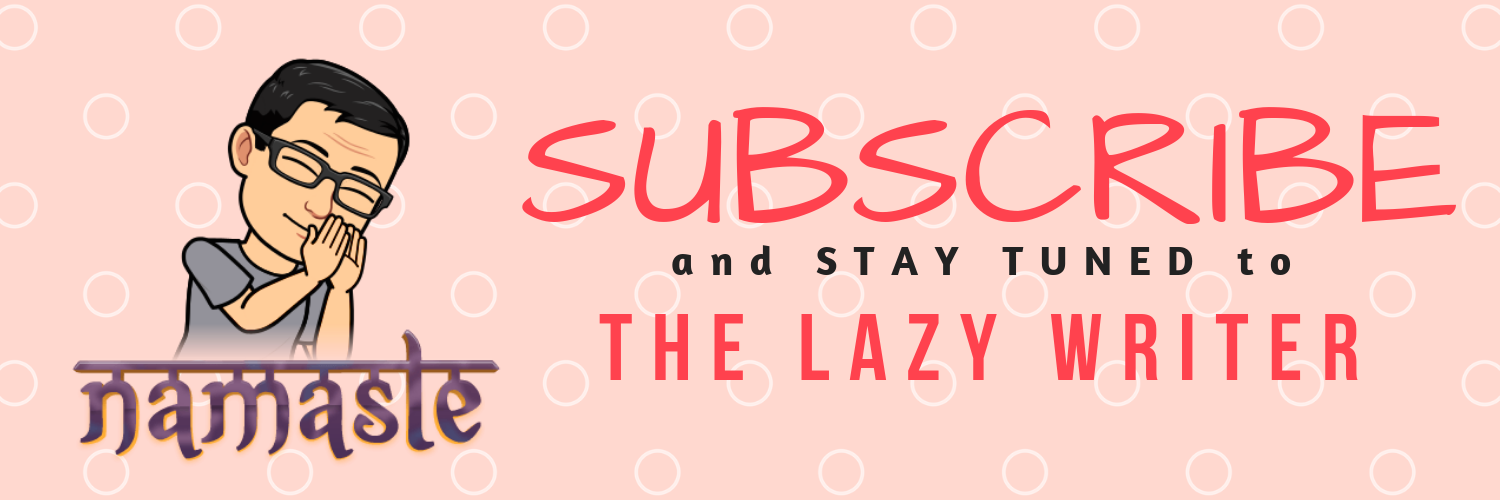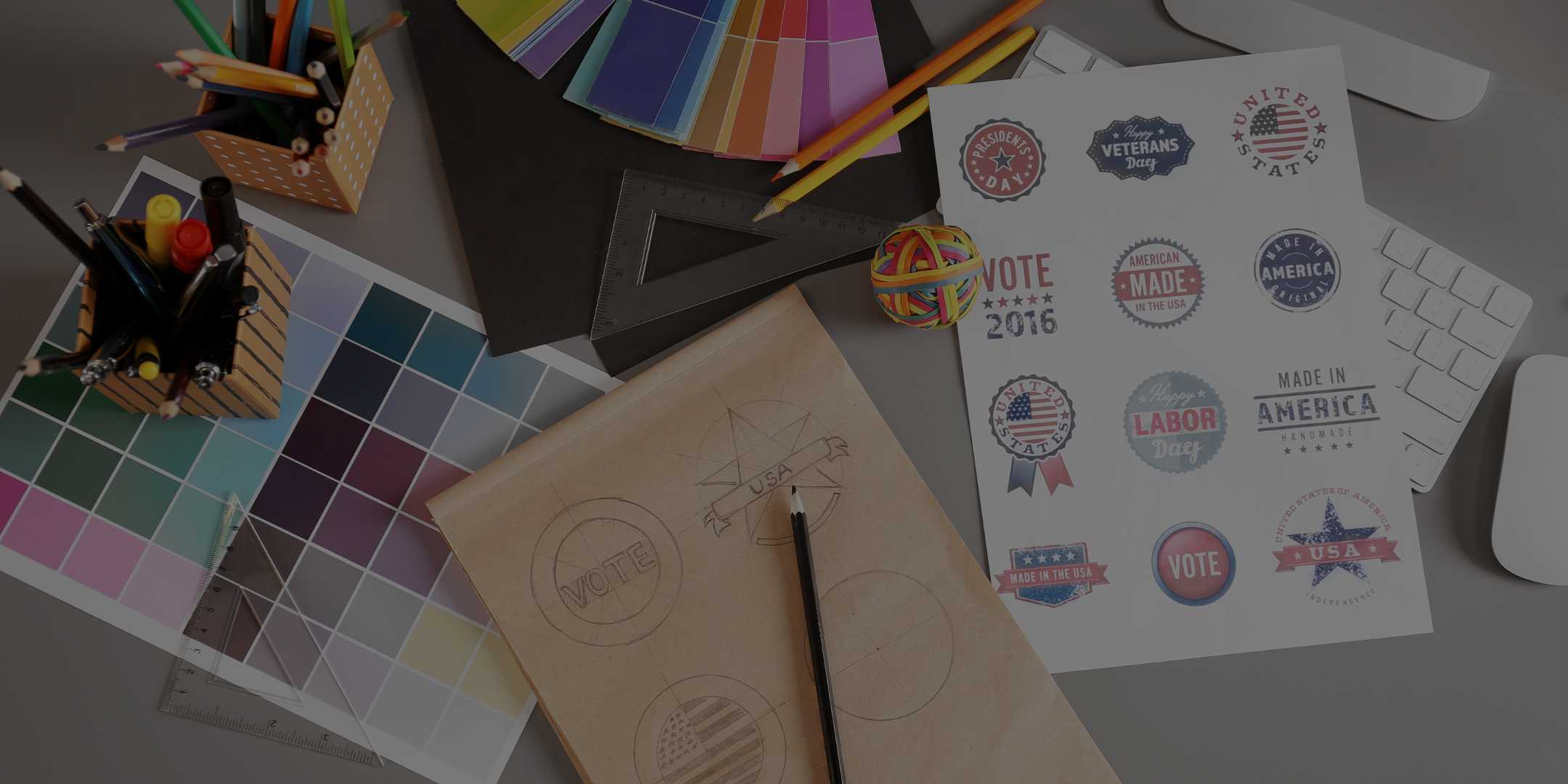
Lunapic – the Free Online Image Editor
“How to make background transparent?”
That was the query which led me to stumble upon the Lunapic image editor, last year. Used it to remove the white background from my watermark and removed backgrounds from almost a hundred images since then.
But that’s not all that Lunapic is about.
So, what’s Lunapic?
Lunapic is an online photo editing software that’s available for free through its web interface. You can edit image saved on your device or import one from online storage. You can use this online image editor to blur parts of images, draw on images, adjust brightness, colour or contrast, add a border and hundred other effects and filters.
Once your mission is accomplished, you can save the image to your device or share it directly to your social media websites.
While this online image editor might not work well for experienced graphic artists, for occasional graphic editing, Lunapic works well for me. I use it regularly for my graphic needs, along with Canva. And I used Lunapic to get that gradient effect in the featured image above.
What other things can Lunapic do? Well, the list would be long. And here are the image editing tasks that Lunapic helped me with –
1) Gradient Blend
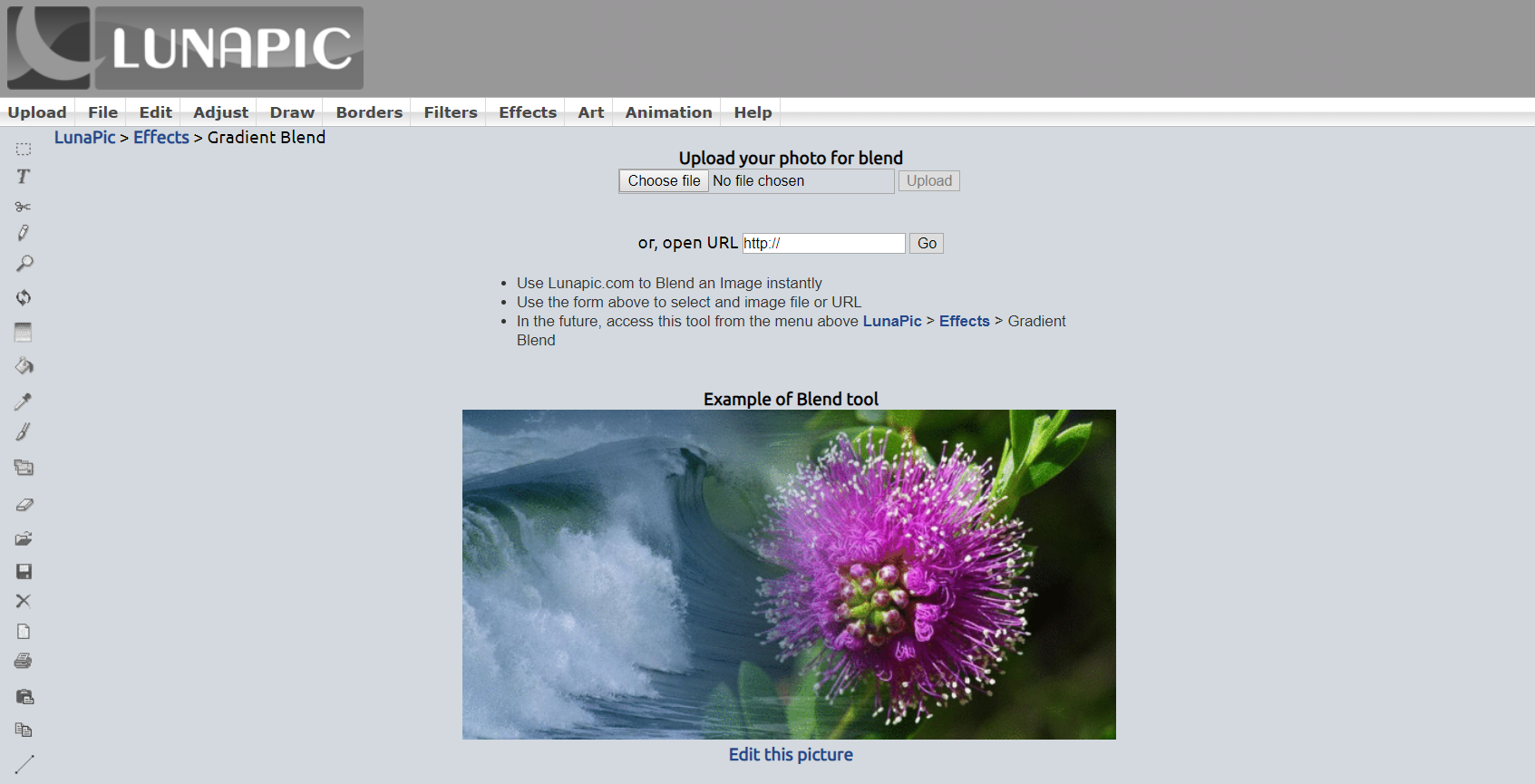
For my featured image, I used the Gradient Blend effect to blend an image with white. Yeah, for the second image, I uploaded a file which only had a solid white colour. You can create it easily with Microsoft Paint. Just remember, that second image should have a little more height than the first image.
For example, if your first image is 1280 x 720 px, the second ‘colour’ image that you create in Microsoft Paint should be little more than 720 px in height to cover the entire length. My white colour image template is 1000 x 1000 px in size. It should fit well in most of your creations, I guess. You can always crop off any extra part after blending to get the final image.
You can find this effect in Effects >> Gradient Blend.
2) Selective Blur
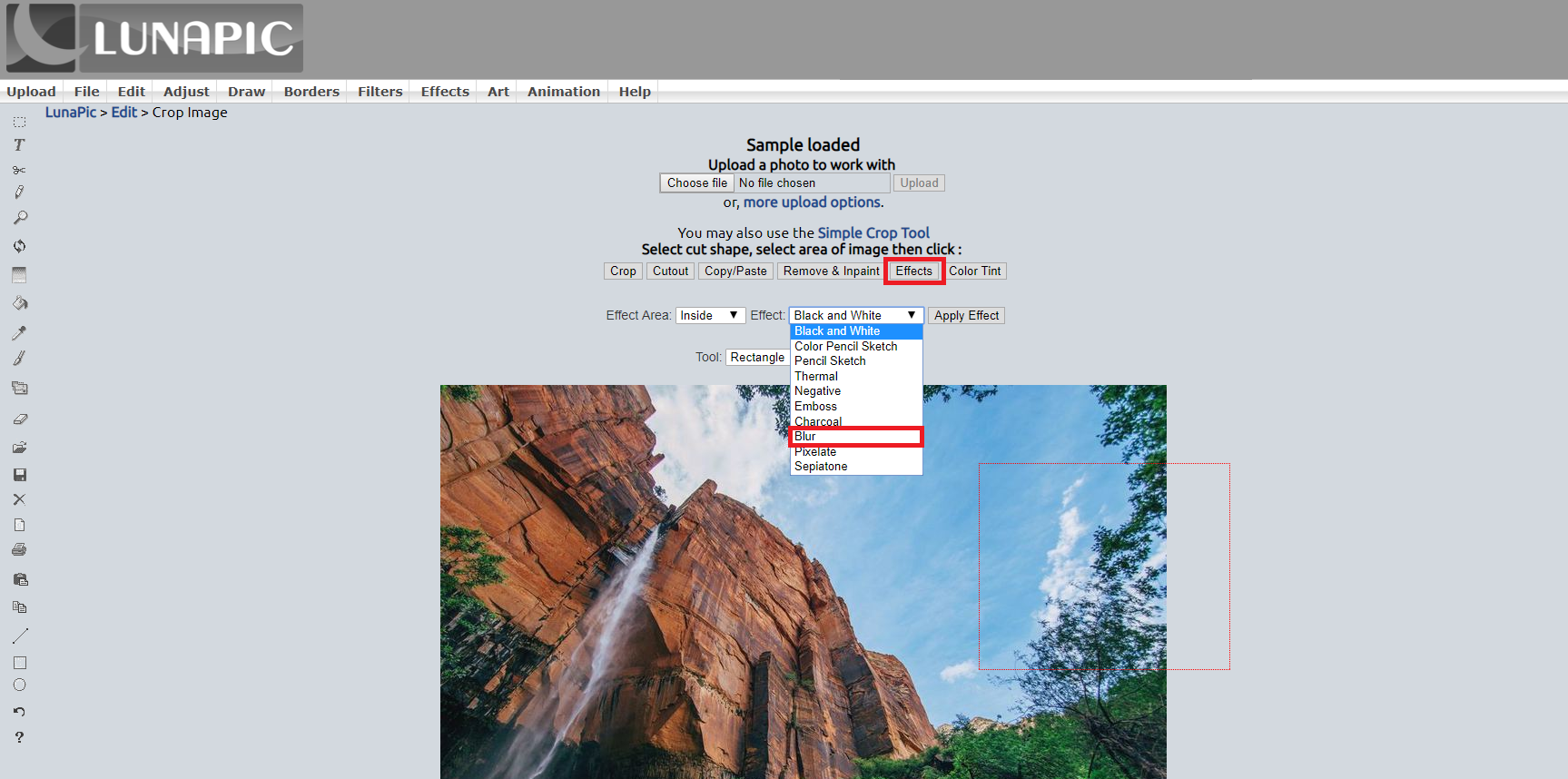
You can use this online image editor to blur selected parts of an image. And the process is easy but a little deep in the menu.
Go to Edit >> Crop Image. Click on Effects, choose Blur and then select the Tool (rectangle, circle or other) as per your choice area to be blurred. Then, just click.
3) Replace Colour
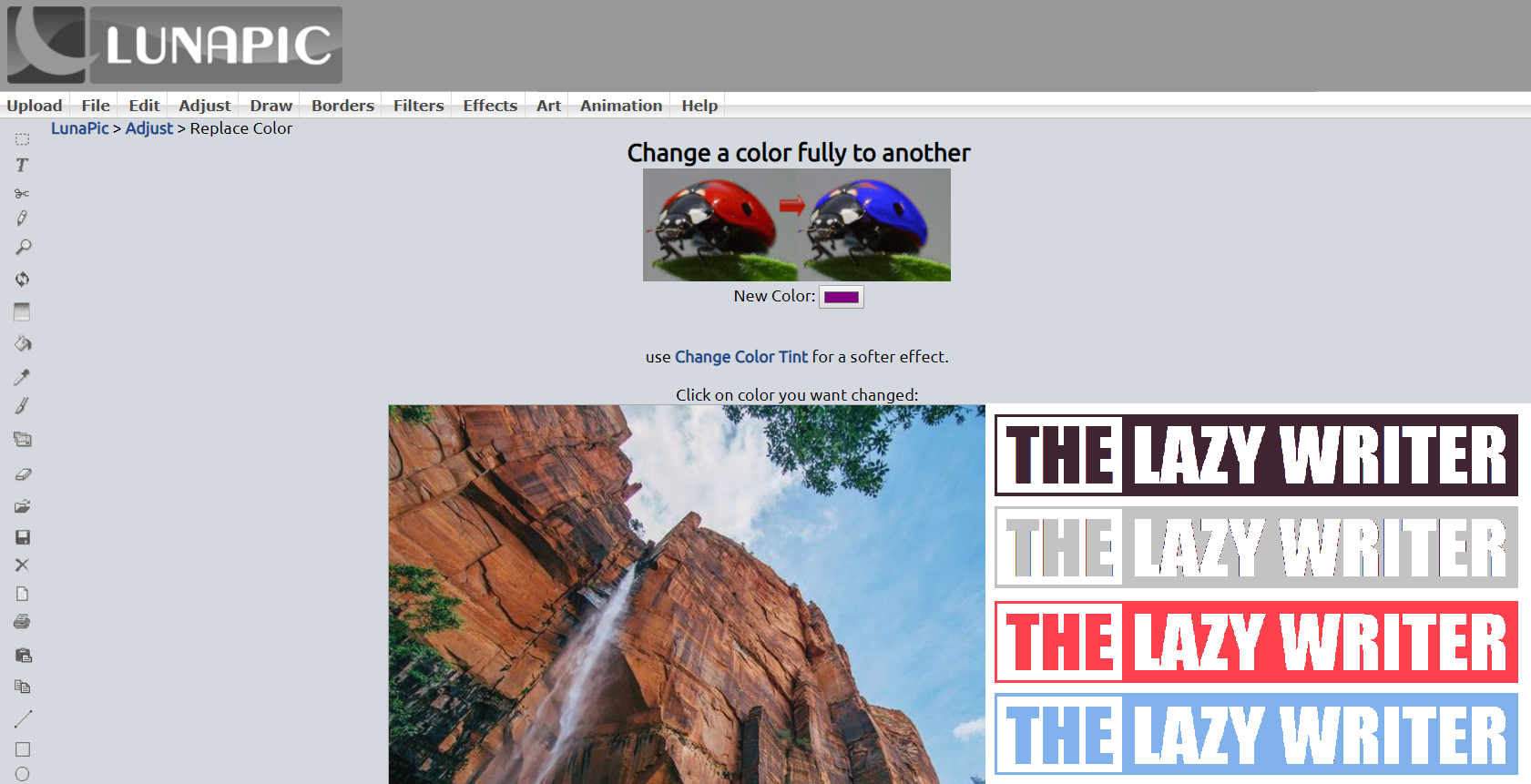
And this feature has come handy a number of times. I have replicated my first watermark, for example, to a few different colours as the need arose. What you need to do is choose the new colour and then, click the colour you want to be replaced.
And Lunapic does the magic. You can see four colour variations of my watermark in the image above. You will find this feature in Adjust >> Replace Colour.
Suggested Read – How to work with colours? – A brief guide to colour codes on the web
4) Image Border
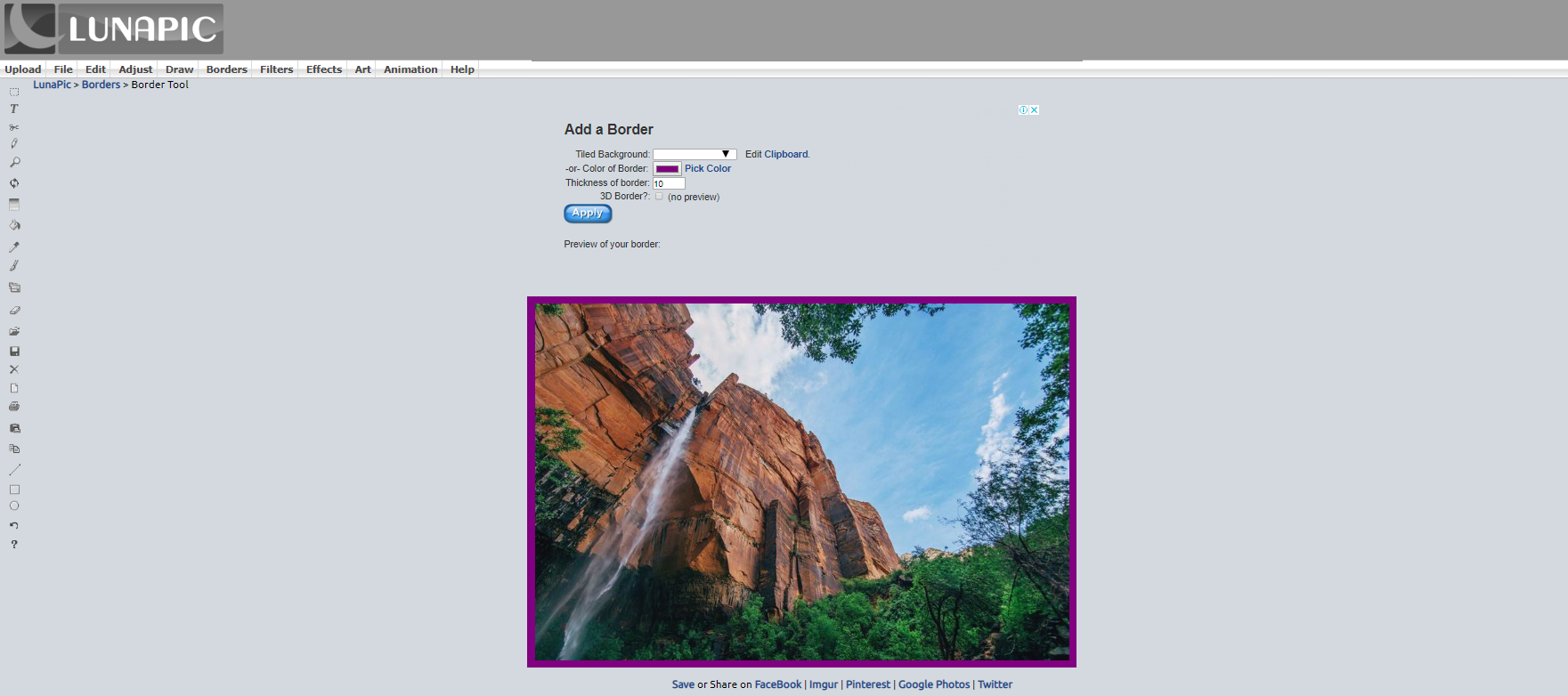
Putting a border around images helps me when I share a picture with plenty of white alongside the edges. Yeah, it helps separate the image from the white background of your browser, or anywhere someone sees that image.
And the process is simple. Go to Borders >> Border Tool. Select the colour for your border and the thickness of the border. By the way, border thickness value “3” looked good in many images that I tried.
5) Transparent Background
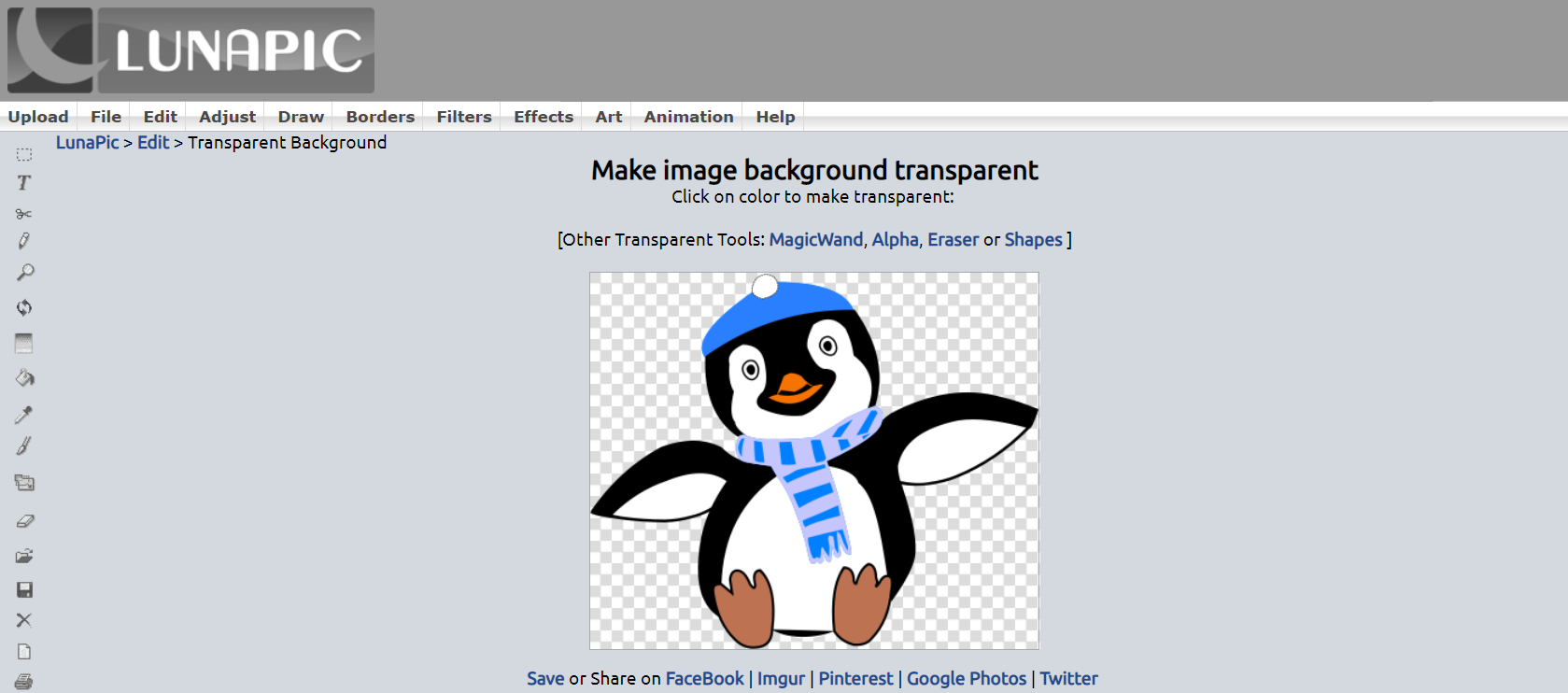
Getting a transparent background was the only thing that I used to do with this online image editor, until a few months ago. And it takes just a click. Click on the colour that you want to be transparent, and that’s it.
You will find this at Edit >> Transparent Background.
See the feature in effect – I designed a watermark
That would be all for now, will keep updating this article as I explore this free Photoshop alternative – Lunapic.
Stay tuned! 😁