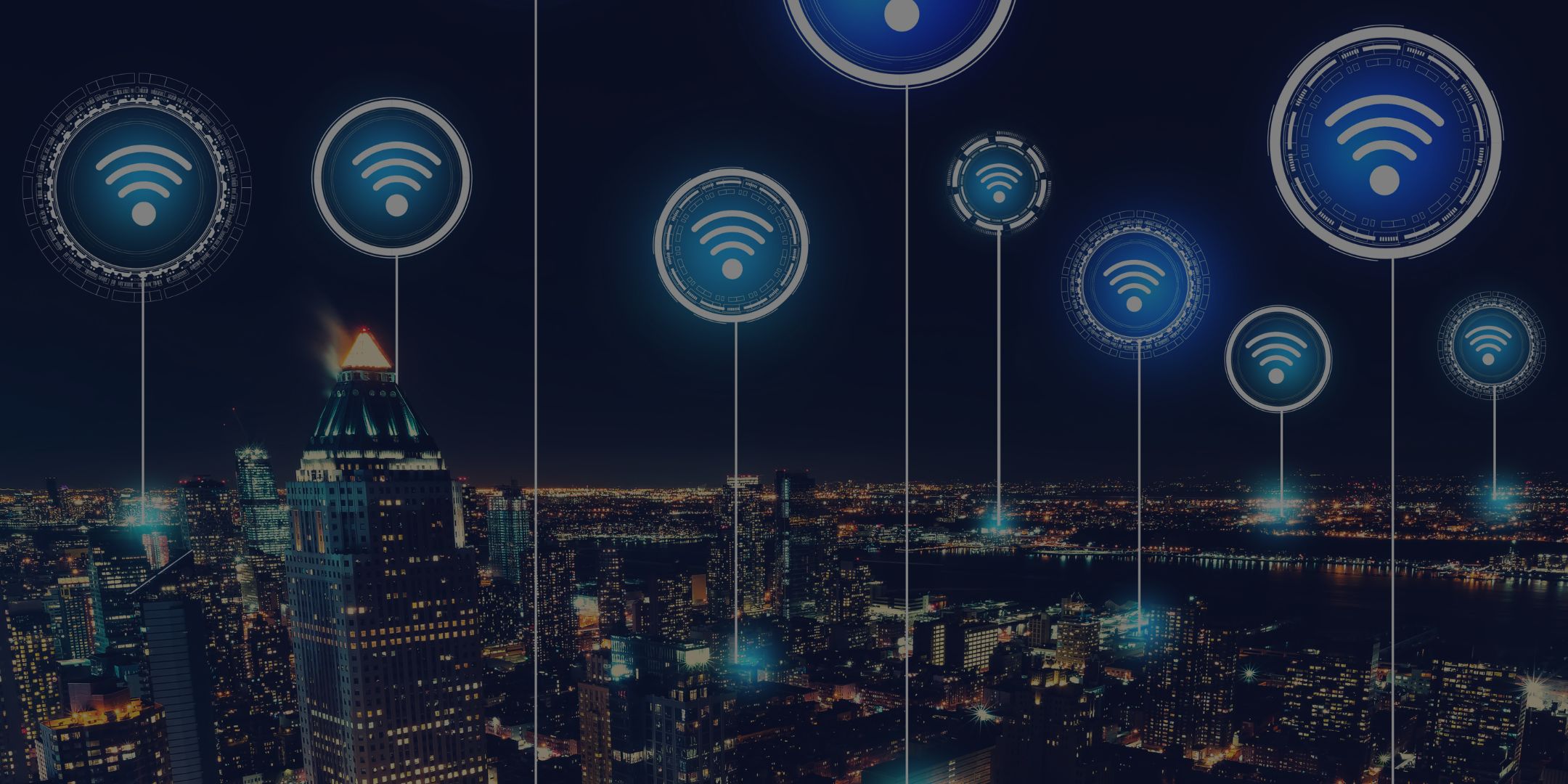
Mi WiFi Repeater – Small but Useful
I was looking for a Wi-Fi extender (repeater or amplifier, whatever you call it) for quite a long time now. It’s almost a year now, maybe more. Well, thanks to YouTube to put an end to my search.
A little research, some more YouTube video reviews and I ordered it right away from Amazon. I didn’t want it to go out-of-stock. And, while I waited for my new Wi-Fi repeater to arrive, I checked its setup process.

It’s another thing that the process didn’t go as intended but the end result was, I had my Mi WiFi Repeater connected to my home network.
Setting up Mi WiFi Repeater
The process starts with downloading MiHome on your android device. You can plug the repeater into an available USB port on your PC to power it up for now. After the device powers up, an orange light blinks. Now you can add the device to MiHome.
With the MiHome app, you can configure various settings related to your repeater and other Mi devices. When you select to add a device, the app detects the nearby devices and you can then configure it. But first, sign in with your Mi account credentials.
After signing up, you can now select the Wi-Fi network you want to extend. Connect the device to your router and wait for a minute or two and the orange light changes to blue. The setup is now successful even if the app doesn’t show any such notification. You can close the app and open it again to see that the device is registered. You can now change the SSID or password of the repeater. The password, by default, is the same as your router.
My usage experience

And it doesn’t take long to get ready, maybe 30 seconds after you plug it in. Quite horny, no? Sorry, there are more important things to talk about. I use it for my room where I receive only about 20% of my home Wi-Fi network, and it is not constant here. But even at the point where my D-Link’s signal is at about 10%, the Mi repeater got connected easily, yup, in less than 30 secs.
So, you see it has got a good “input” range. And your mobiles will receive its network up to (about) 40 metres. No, I didn’t use a measuring tape, just an approximation, I am good at it. I can be anywhere in my home now and receive the strong Wi-Fi signal from my router.

If I don’t, all I need to do it is place the repeater at an appropriate place. Quite portable, isn’t it? Well, only at home.
And it has got some serious good looks too. Everyone who sees it is bound to ask about it. That’s why I plug it in my room, safe from the outer world.
Network speed
While I was browsing the Internet one day, I saw many people worried about if repeaters reduce the network speed. Well, the answer is YES and NO. It won’t reduce your network speed but it reduces the highest speed you can get from your router to half.
For example, if your router has the maximum capability to transfer 300 Mbps, a repeater connected to it can transfer at a rate of 150 Mbps. Believe me, these figures are quite high in the general scenario. 300 Mbps is roughly 30 MB per sec and 150 Mbps is 15 MB per sec approx.
My broadband plan gives me a speed of 10 Mbps (1 MB/s), far less than what my router and repeater are capable of. So, I get the same speed whether I am connected to my D-Link router or this Mi WiFi repeater.
That’s all for this device. Leave a comment for any query.