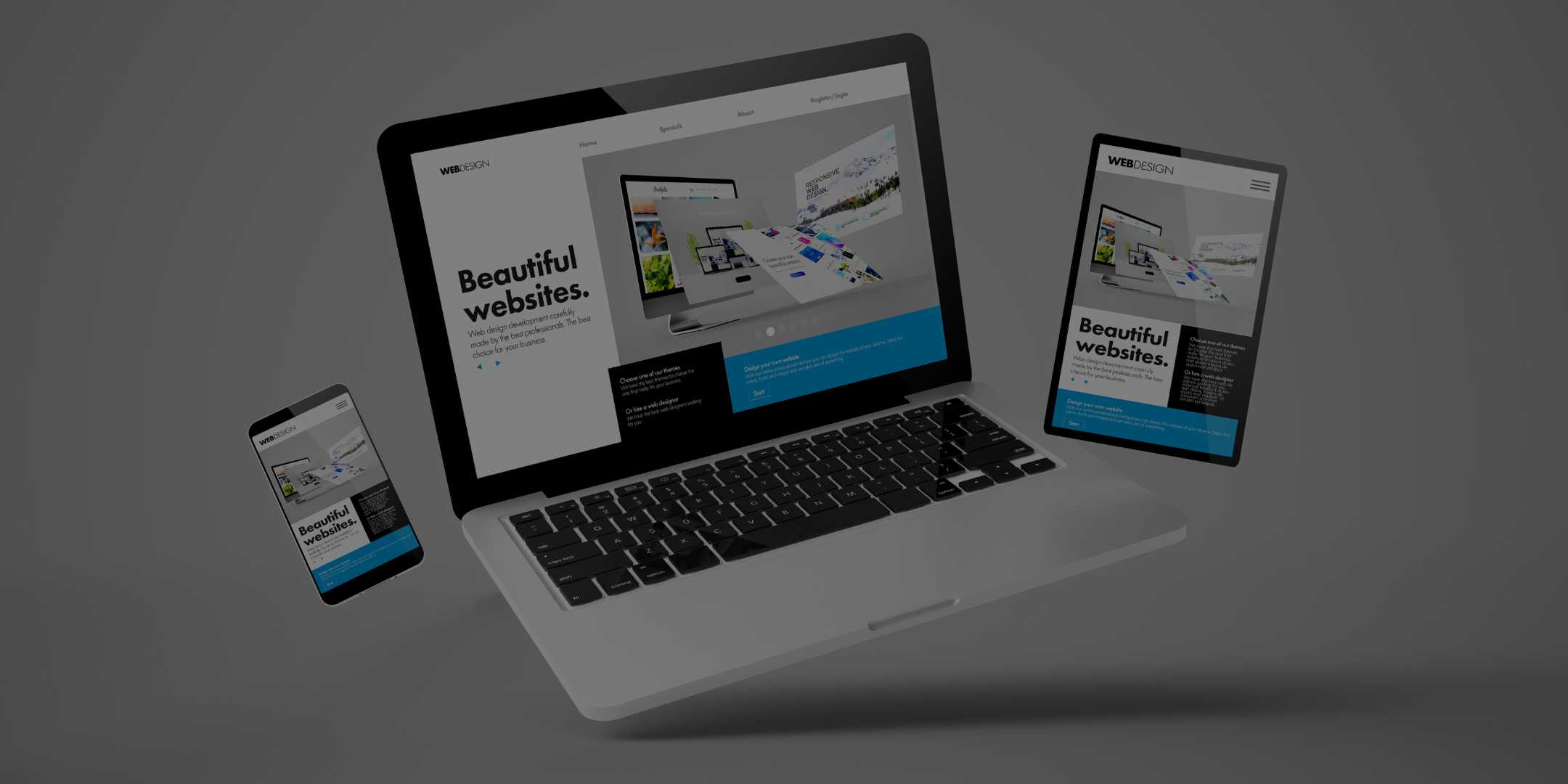
The Lazily Effective Way to Whip up a Website – with WordPress vs WordPress.Com Explained
Building a website is a complicated process. I won't disagree. it took me 2-3 months to take the plunge and make my first ever website. Yes, with WordPress. It’s available for free. It has tons of themes and plugins to integrate different services. Thus, everyone prefers it.
To make a website with WordPress, you need to deal with several components. However, you can have a bare-bones website in 30 minutes with proper guidelines in place.
So, in this blog post, I'm giving you a primer on making your website with WordPress. You can have your first website live and tweak it the way you like.
Let's check out how.
[Disclosure: Bear in mind that some links in this post are affiliate links. And when you go through them and make a purchase, I will earn a commission.]
Why choose WordPress to make a website
WordPress is one of the easiest ways to build a website from scratch. It acts as the backbone for your website. So, instead of worrying about how a website works, you can concentrate on the content you want. WordPress takes care of the rest.
Following are the benefits WordPress offers:
- Low-code –
Making a responsive website requires a bunch of programming languages and tools. WordPress takes care of all the complex background things. You don't need to delve into code often, at least not initially.
- Customisable –
WordPress offers thousands of free themes for your website design. And if a theme doesn't suit your taste, you can customise it or change all the settings in the code. Free add-on plugins are also available to change the functions and features of your website.
- Free –
WordPress is available for free. You need to regularly pay only for the website domain and hosting (more on it below), not for the software itself.
I mean WordPress, not Wordpress.com – what's the difference
WordPress is a free website-builder developed by WordPress Foundation. Through different plugins and templates, WordPress helps you build your website as you want.
Wordpress.com, on the other hand, is a website popular for blogging and other self-publishing works. It has been developed using WordPress software, by Automattic Inc. You, of course, can host a website on wordpress.com, but with the limitations imposed by Automattic.
Even with a paid wordpress.com account, you can't have complete control over your website or the code behind it. You can use only those plugins and themes which Automattic Inc. offers.
In short: WordPress is software, Wordpress.com is a website. And you want to build your website using WordPress software, not Wordpress.com.
How to build a website with WordPress
Following are the steps to assemble a WordPress website in 30 minutes or so:
Step 1. Choose your domain name
Your domain name is the online address to your website. The domain is where your client (or customer) will find your content. For example, you find my website on lazywriter(dot)in. That’s my domain name
You can own your favourite domain name through domain registrars like GoDaddy, Bluehost, Namecheap, etc.
Check your domain name availability on Namecheap
Step 2. Buy hosting for your website
You need storage space for all the text, audio, video and other thousands of lines of back-end website codes. Hosting services provide that storage to keep your website online. They offer you a server for your website at a monthly or yearly subscription cost.
I use Basic WordPress Hosting from Bluehost for my site. It provides a WordPress dashboard to manage my website content. It also provides a control dashboard (cPanel) to handle other aspects of the website, like business emails and security.
Bluehost provides Managed WordPress hosting too. In this, you get access to the WordPress dashboard, while Bluehost takes care of the technical aspects.
You can buy hosting through other websites like GoDaddy, Hostgator, and SiteGround too. It's easy to connect your hosting plan with a domain name from Namecheap.
Buy Bluehost WordPress hosting
Step 3. Install WordPress
When you buy any WordPress hosting package, you'll be redirected to the WordPress setup page. Fill in your details, create your admin account, and you almost have your new website. Wait for Bluehost to install the WordPress software.
Step 4. Pick a website theme
Once you have the website in your hand (OK, on screen), pick up a theme and design it the way you want. WordPress has many free themes available.
You can choose one of the free themes, pay to get a premium one or hire someone to design one for you. The space is all yours to destroy.
Step 5. Publish website online
After the theme is set, go through the settings and the general look and feel. Customise and publish the changes. In most cases, the website goes live within moments.
Key in your domain name to check.
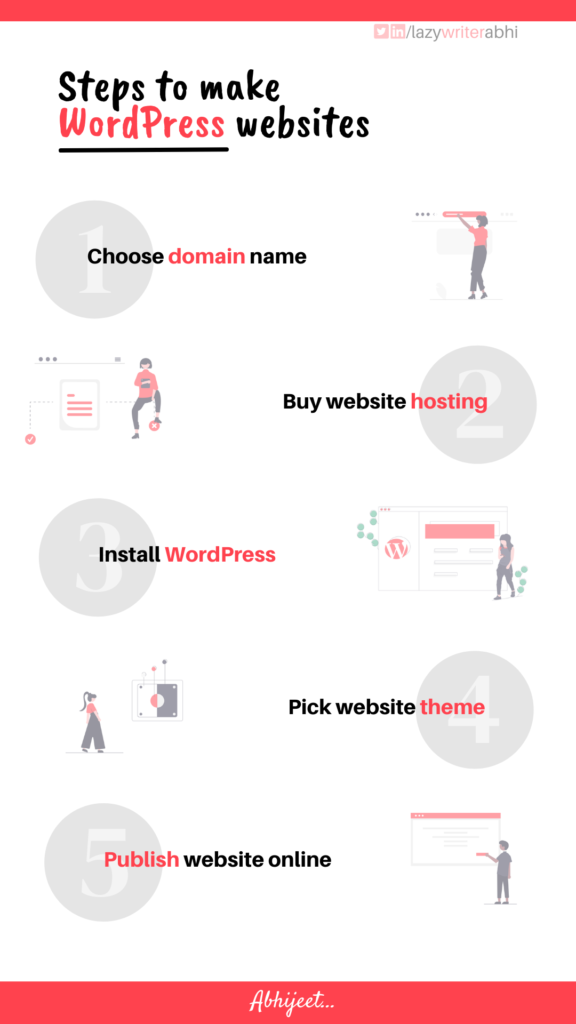
What to do next
Now that you've your website online, here's what to focus on next:
1. Prepare the content
Clients/customers visit your site to search for information on your products and services. So, prepare the information they're looking for, and make them stay longer and look for more.
Need some help with the content?
2. Back up your website
Internet is a shady place. You can lose your website any time for weird reasons not under your control.
So, while you update your website content, back it up too. UpdraftPlus WordPress backup plugin comes in handy. It backs up your website files in its cloud storage. You can also backup on third-party cloud storage like Dropbox, Google Drive and others using UpdraftPlus.
3. Market it to bring business
Now, it's time to take your website out in the open. You can spread the word on social media, to begin with. Later, you can bring more business through email marketing, search engine optimisation and other marketing methods.
Wrapping it up
Not everyone needs a website. But if you know you need it, now you also know how to make a website with WordPress. So, set aside an hour or two, and put in some serious work to set one up for you.
Need some guidance? Leave your questions in the comment below.
Subscribe to the Lazy Newsletter to get book summaries, content tips and occasional hugs in your inbox.
And if you feel this post helped you today, you can send me a coffee… It's up to you; you can choose not to.
[Disclosure: Bear in mind that some links in this post are affiliate links. And when you go through them and make a purchase, I will earn a commission.]